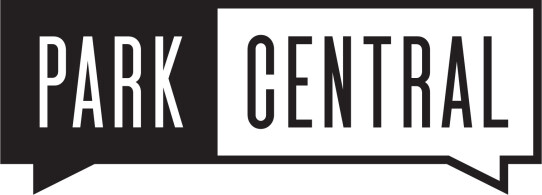Accessing Your Contribution Statement
All of our church membership information, including Contribution Statements, is now available in PARK CENTRAL. You can access PARK CENTRAL by clicking HERE or by selecting the PARK CENTRAL link from the top menu on our web page. (You can skip steps 1-3 if you already have a Park Central login account)
Browsers Supported: Chrome, Firefox, Microsoft Edge, Safari
Please note: Internet Explorer does NOT work with Park Central!
- Click "Request Account" at the bottom of the login form.
- Enter your first name, last name, email, and phone and click SUBMIT.
- If your personal information with the church is current, an email match will be found in our system. PARK CENTRAL will then automatically send you a login activation email with your new username and a link to set your password.
-- OR --
If no email match is found, a message will be sent to a church administrator. They will update your personal information in PARK CENTRAL if necessary and then send you an email with your username and an activation link to set a password. - After successful login, select GIVING from the menu on the left.
- Once the GIVE page loads, select GIVING STATEMENT in the top right.
- In the window that opens up in the middle of the page, find the DATE RANGE section and choose the button next to QUICK DATE RANGE if it was not already selected.
- Open the drop down menu for QUICK DATE RANGE and scroll down until you see LAST YEAR and select it.
- Select RUN REPORT.
- This will download a PDF file to your computer or mobile device from which you can view or print your Contribution Statement.